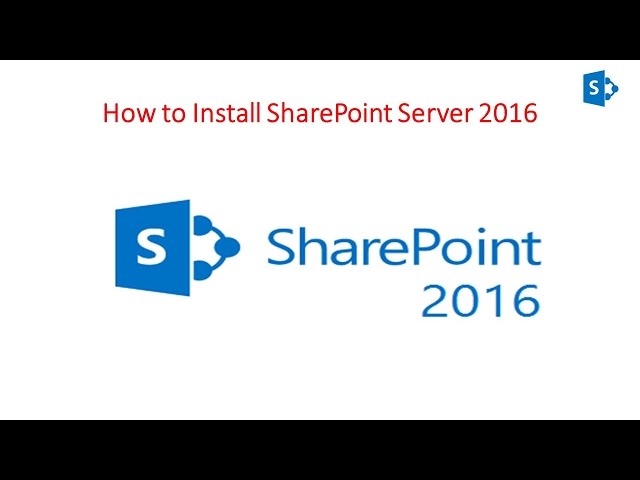
How to Install SharePoint 2016 Server Full Step by Step

How to Install SharePoint 2016 Server Full Step by Step
Installed
AD DS & DNS
Win2K12R2 – DC01 – Active Directory Server
SharePoint2016 – SharePoint Server
Need to be Install
1. SQL Server 2. Server Roles & Features 3. SharePoint Server 2013 Pre – Requirements 4. SharePoint Server 2013
Lets have an idea about the demo environment
Host Name- Win2K12- DC01
IP Address – 192.168.1.254
RAM– 1GB
Domain – VICTORINFOSOL
Host Name- Win2K12-SP01
IP Address – 192.168.1.253
RAM– 8GB
Domain – VICTORINFOSOL
All step for installing SharePoint Server 2013
Step 1 – Install & Configure SQL Server
Step 2 – Install Required Roles and Features
Step 3 – Install Pre Requirements Application
Step 4 – Run the SharePoint Server 2013 Setup
Step 5 – Configure SharePoint Server 2013
Step 1 Install & Configure SQL Server 2012 x64 Bit
In this demo I am installing SQL Server 2012 x64 Bit with below given features only.
1. Database Engine Services
2. Management Tools (Complete)
Step 2 Install Required Server Roles and Features for SharePoint Server 2013
Run the following commands PowerShell (Administrator)
Import- Module ServerManager
Add -WindowsFeature Net- Framework- Features,Web-Server,Web-WebServer,Web-Common – Http,Web-Static- Content,Web- Default- Doc,Web- Dir- Browsing,Web- Http- Errors,Web-App- Dev,Web-Asp- Net,Web- Net- Ext,Web- ISAPI – Ext,Web- ISAPI – Filter,Web- Health,Web- Http- Logging,Web- Log- Libraries,Web- Request- Monitor,Web- Http- Tracing,Web-Security,Web- Basic-Auth,Web-Windows-Auth,Web- Filtering,Web- Digest-Auth,Web- Performance,Web-Stat-Compression,Web- Dyn-Compression,Web- Mgmt-Tools,Web- Mgmt-Console,Web- Mgmt-Compat,Web- Metabase,Application-Server,AS-Web-Support,AS-TCP- Port-Sharing,AS-WAS-Support, AS- HTTP-Activation,AS-TCP-Activation,AS- Named – Pipes,AS- Net- Framework,WAS,WAS- Process- Model,WAS- NET- Environment,WAS-Config-APIs,Web- Lgcy-Scripting,Windows- Identity-Foundation,Server- Media – Foundation,Xps-Viewer –Source D:\sources\sxs
Step 3 Installing Pre Requirements Software
Download All Pre Requirements Software by using PowerSell Script
Install Below given software and restart machine
1. Microsoft SQL Server 2008 R2 SP1 Native Client
2. Windows Identity Extensions
3. Microsoft Sync Framework Runtime
4. Microsoft WCF Data Services 5.0
5. Microsoft Information Protection and Control Client
After restarting the server install below software
1. Windows Server AppFabric .
By using (.\WindowsServerAppFabricSetup_x64.exe /i CacheClient”,”CachingService”,”CacheAdmin /gac)
2. Cumulative Update Package 1 for Microsoft AppFabric 1.1 for Windows Server (KB2671763)
Now restart the Server Final Time
Step 4 Now its time to run the SharePoint Server 2013 Setup
Step 5 Now its time to Configure SharePoint Server 2013 After Installation
Verify Everything Done Successfully By Login to SharePoint Server 2013
Thank You Watching
Vikas Singh
Vikas.9452@gmail.com
VikasSingh.9452@Hotmail.com
Please subscribe me for more videos……….

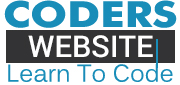







![C++ Tutorial [104] – Smart Pointer: shared_ptr GERMAN](http://www.coderswebsite.com/wp-content/uploads/2016/08/c-tutorial-104-smart-pointer-sharedptr-german-youtube-thumbnail-70x70.jpg)













Social