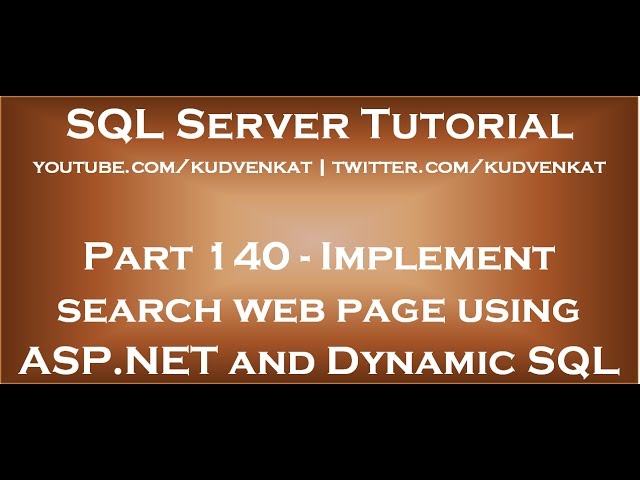
Implement search web page using ASP NET and Dynamic SQL

Text version of the video
http://csharp-video-tutorials.blogspot.com/2017/04/implement-search-web-page-using-aspnet.html
Slides
http://csharp-video-tutorials.blogspot.com/2017/04/implement-search-web-page-using-aspnet_3.html
All SQL Server Text Articles
http://csharp-video-tutorials.blogspot.com/p/free-sql-server-video-tutorials-for.html
All SQL Server Slides
http://csharp-video-tutorials.blogspot.com/p/sql-server.html
All SQL Server Tutorial Videos
All Dot Net and SQL Server Tutorials in English
https://www.youtube.com/user/kudvenkat/playlists?view=1&sort=dd
All Dot Net and SQL Server Tutorials in Arabic
https://www.youtube.com/c/KudvenkatArabic/playlists
In this video we will discuss implementing a search web page using ASP.NET and Dynamic SQL. This is continuation to Part 139. Please watch Part 139 from SQL Server Tutorial before proceeding.
Step 1 : Add a WebForm to the web project. Name it “SearchPageWithDynamicSQL.aspx”
Step 2 : Copy and paste the HTML on the ASPX page using the link below.
http://csharp-video-tutorials.blogspot.com/2017/04/implement-search-web-page-using-aspnet.html
Step 3 : Copy and paste the following code in the code-behind page. Notice we are using dynamic sql instead of the stored procedure “spSearchEmployees”.
using System;
using System.Configuration;
using System.Data;
using System.Data.SqlClient;
using System.Text;
namespace DynamicSQLDemo
{
public partial class SearchPageWithDynamicSQL : System.Web.UI.Page
{
protected void Page_Load(object sender, EventArgs e)
{}
protected void btnSearch_Click(object sender, EventArgs e)
{
string strConnection = ConfigurationManager
.ConnectionStrings[“connectionStr”].ConnectionString;
using (SqlConnection con = new SqlConnection(strConnection))
{
SqlCommand cmd = new SqlCommand();
cmd.Connection = con;
StringBuilder sbCommand = new
StringBuilder(“Select * from Employees where 1 = 1”);
if (inputFirstname.Value.Trim() != “”)
{
sbCommand.Append(” AND FirstName=@FirstName”);
SqlParameter param = new
SqlParameter(“@FirstName”, inputFirstname.Value);
cmd.Parameters.Add(param);
}
if (inputLastname.Value.Trim() != “”)
{
sbCommand.Append(” AND LastName=@LastName”);
SqlParameter param = new
SqlParameter(“@LastName”, inputLastname.Value);
cmd.Parameters.Add(param);
}
if (inputGender.Value.Trim() != “”)
{
sbCommand.Append(” AND Gender=@Gender”);
SqlParameter param = new
SqlParameter(“@Gender”, inputGender.Value);
cmd.Parameters.Add(param);
}
if (inputSalary.Value.Trim() != “”)
{
sbCommand.Append(” AND Salary=@Salary”);
SqlParameter param = new
SqlParameter(“@Salary”, inputSalary.Value);
cmd.Parameters.Add(param);
}
cmd.CommandText = sbCommand.ToString();
cmd.CommandType = CommandType.Text;
con.Open();
SqlDataReader rdr = cmd.ExecuteReader();
gvSearchResults.DataSource = rdr;
gvSearchResults.DataBind();
}
}
}
}
At this point, run the application and SQL profiler. To run SQL profiler
1. Open SQL Server Management Studio
2. Click on “Tools” and select “SQL Server Profiler”
3. Click the “Connect” button to connect to local SQl Server instance
4. Leave the “Defaults” on “Trace Properties” window and click on “Run” button
5. We now have the SQL Profiler running and in action
On the “Search Page” set “Gender” filter to Male and click the “Search” button. Notice we get all the Male employees as expected. Also in the SQL Server profiler you can see the Dynamic SQL statement is executed using system stored procedure sp_executesql.
In our next video, we will discuss the differences between using Dynamic SQL and Stored Procedures

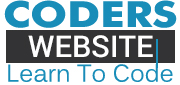







![C++ Tutorial [104] – Smart Pointer: shared_ptr GERMAN](http://www.coderswebsite.com/wp-content/uploads/2016/08/c-tutorial-104-smart-pointer-sharedptr-german-youtube-thumbnail-70x70.jpg)













Social