
Rebuild Apache and PHP with WHM – Reseller Tutorial Part 4 by Gazellehost

WHM provides you with a convenient tool called EasyApache. This tool gives you the freedom to customize every little detail, if you want, or to choose from an existing configuration profile.
1) Find the Software category of the menu.
2) Click the EasyApache link.
It will check for updates first, then should forward you to the user interface.
If you’d like more information before using EasyApache, you can always read over the documentation, found using the links above.
3) Select a profile from the list. Check out the More Info links if you’d like more details about each one.
4) Click Build Profile Now if you’d like to go ahead and rebuild Apache and PHP without making any changes to the profile first.
We’re going to customize the Previously Saved Config.
You can keep track of your progress and return to previous pages up here.
5) Select the version of Apache you want to build.
6) Click Next Step to proceed.
7) Select the main versions of PHP you want to build; we’ll be sticking with PHP 5. You can choose to install both — or neither — if you wish.
8) Next Step.
9) Now, select the minor version to build of each major PHP version.
Typically, the latest version is best.
10) Now, for the Short Options List. Work your way through the list, enabling or disabling whatever you want. Be sure to enable only what you need; installing too many modules can cause performance issues.
Assume that if an option on our screen is already enabled and we don’t mention it, you should enable it on yours, if it isn’t already.
You’ll have to confirm most options, but we won’t show that for every one.
The Frontpage Extensions for Apache have security issues and bugs. Frontpage itself has been discontinued since 2006.
11) So, we’ll turn Frontpage off.
12) Mod SuPHP is a module for PHP similar to the suEXEC module for Apache. It helps decrease the security risks involved with running PHP scripts. This option requires that PHP runs in CGI mode; enabling it will make the necessary changes automatically.
13) The IonCube Loader for PHP is required to run some PHP programs having encrypted source code.
14) ModSecurity is a web application firewall for Apache; it increases security by detecting and preventing attacks before they reach web applications. You’ll be able to configure this in WHM later, once enabled.
15) Suhosin is an advanced protection system for PHP, designed to protect servers and users from flaws in PHP itself.
16) SourceGuardian is similar to IonCube.
17) At the bottom of this page, you have the option to Save and Build your profile as it is now.
18) Or, go to the Exhaustive Options List for further configuration options.
19) First on this page is the list of Apache Built-in Modules. You shouldn’t need to enable or disable these any further than we did on the previous page, unless you’re certain you need to do so.
This is the only PHP-related module here; the core PHP modules can be enabled or disabled further down the page.
20) Next is the Other Modules section. All of these were on the previous page, so let’s skip down to the PHP section.
Most of the changes you’ll make on this page will probably be to the PHP options, shown here. You should see a section like this for each version of PHP you’ll be installing.
21) cURL allows PHP scripts to connect to many different types of servers, such as web servers and FTP servers.

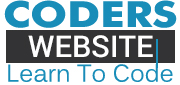







![C++ Tutorial [104] – Smart Pointer: shared_ptr GERMAN](http://www.coderswebsite.com/wp-content/uploads/2016/08/c-tutorial-104-smart-pointer-sharedptr-german-youtube-thumbnail-70x70.jpg)













Social